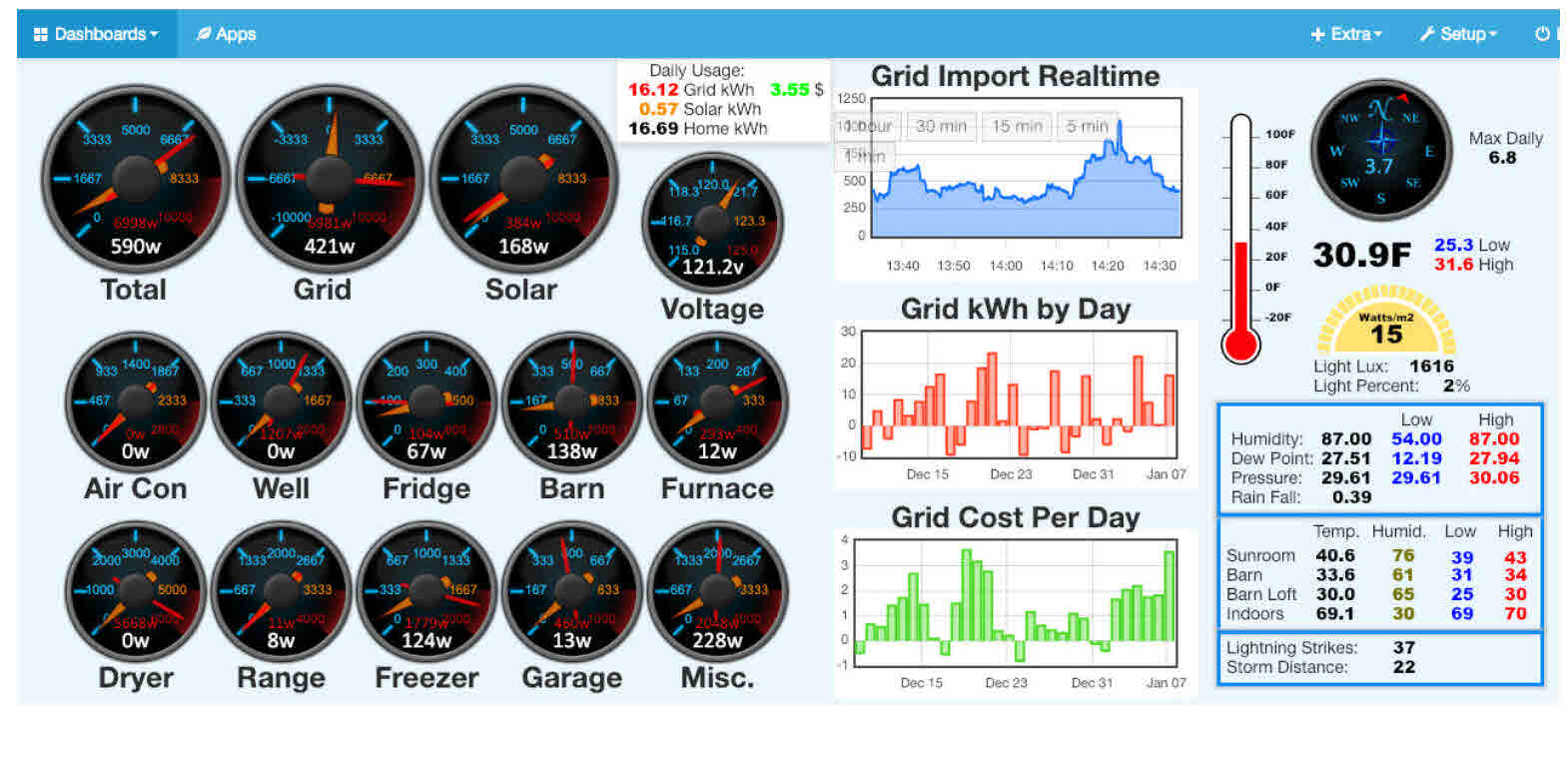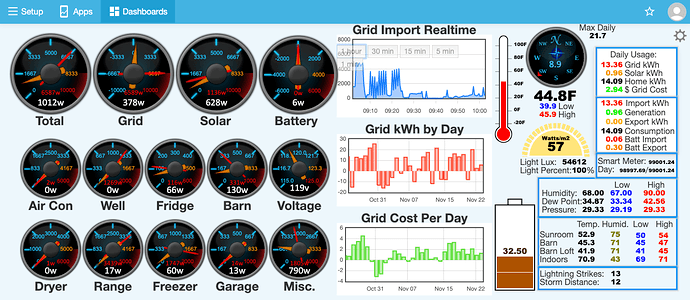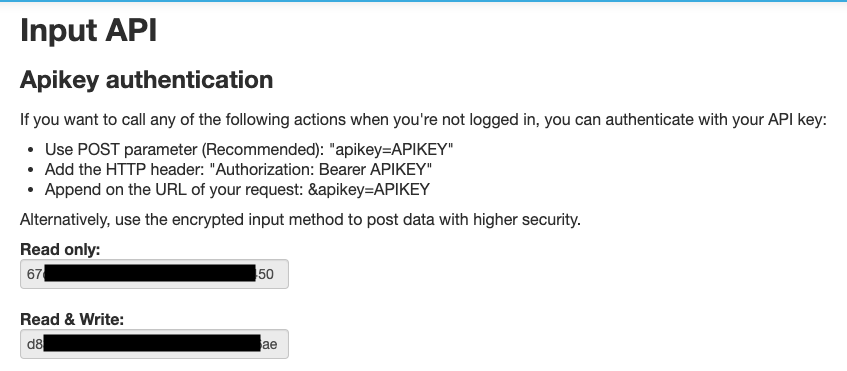I am admittedly confused and overwhelmed by phpMydmin. Here is a screen shot of the results from my creating the database as per the guide. I think.
As near as I can figure out, every listing here (why are there so many???) has full access privileges from user zoandar. So I don’t see what might be wrong. Here is the content of my settings.php file, with the password removed for this posting:
"<?php
// -----------------------------------------------------
// Example emoncms settings.php file
//
// default-settings.php contains the default settings.
//
// Settings entered here override the default settings.
// Enter only the settings you wish to customise here.
//
// The following is a barebones example, copy across
// other settings from default-settings.php as required
// Maintain the section structure (items in )
// -----------------------------------------------------
$settings = array(
// MYSQL Database settings
“sql”=>array(
“server” => “localhost”,
“database” => “emoncms”,
“username” => “zoandar”,
“password” => “xxxxxx”,
“port” => 3306,
// Skip database setup test - set to false once database has been setup.
“dbtest” => true
),
// Redis Database (used as a cache for improved performance)
“redis”=>array(
‘enabled’ => false
),
// MQTT Used with emoncms_mqtt service to send and receive data over MQTT
// If MQTT settings are changed reboot or execute “sudo systemctl restart emoncms_mqtt.service”
“mqtt”=>array(
‘enabled’ => false,
‘user’ => ‘’,
‘password’ => ‘’
),
// Feed engine settings
“feed”=>array(
// Supported engines. List engines by id to disable feed creation.
// Existing feeds with a hidden engine still work
// If using emoncms in low-write mode, ensure that PHPFIWA is disabled
// MYSQL:0, MYSQLMEMORY:8, PHPTIMESERIES:2, PHPFINA:5, PHPFIWA:6, CASSANDRA:10
// 5:phpfina and 2:phptimeseries are the recommended emoncms feed engines
‘engines_hidden’=>array(0,6,10),
// Buffer data to be written to
‘redisbuffer’ => array(
‘enabled’ => false,
‘sleep’ => 60
),
‘phpfina’ => array(‘datadir’ => ‘/var/opt/emoncms/phpfina/’),
‘phptimeseries’ => array(‘datadir’ => ‘/var/opt/emoncms/phptimeseries/’)
),
// Enable the graph module if you have it installed
“interface”=>array(
‘feedviewpath’ => “graph/”
),
“public_profile”=>array(
),
“smtp”=>array(
// Email address to email proccessed input values
// ‘default_emailto’ => ‘root@localhost’,
// ‘host’=>“smtp.gmail.com”,
// 25, 465, 587
// ‘port’=>“465”,
// ‘from_email’ => ‘noreply@emoncms.org’,
// ‘from_name’ => ‘EmonCMS’,
// comment lines below that dont apply
// ssl, tls
// ‘encryption’=>“ssl”,
// ‘username’=>“yourusername@gmail.com”,
// ‘password’=>“yourpassword”
),
“log”=>array(
// Log Level: 1=INFO, 2=WARN, 3=ERROR
“level” => 2
)
);
"