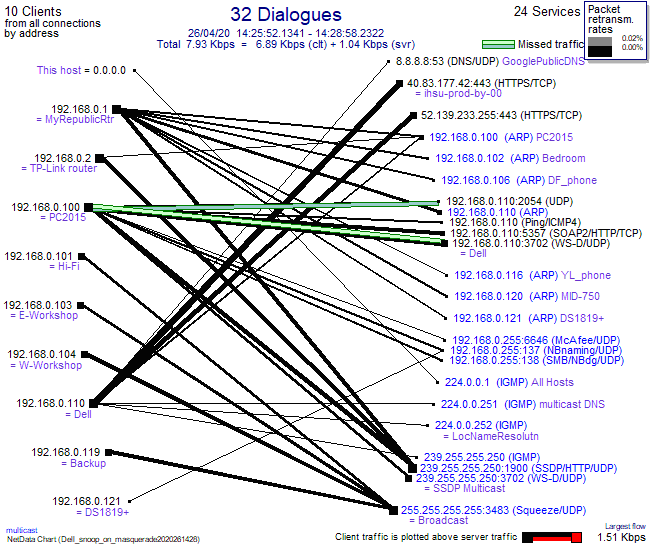I’m currently on Firmware version: 02_05_11 (after an automatic update some weeks ago), and am concerned about some error messages I’m seeing in iotamsgs.txt. Particularly those related to the updater web connection and time syncing. Here’s an extract from the most recent part of this file:
SD initialized.
11/17/20 11:49:25z Real Time Clock is running. Unix time 1605613765
11/17/20 11:49:25z Power failure detected.
11/17/20 11:49:25z Reset reason: Power on
11/17/20 11:49:25z ESP8266 ChipID: 3155632
11/17/20 11:49:25z IoTaWatt 4.x, Firmware version 02_05_11
11/17/20 11:49:25z SPIFFS mounted.
11/17/20 21:49:25 Local time zone: +10:00
11/17/20 21:49:25 device name: WattsOn
11/17/20 21:49:28 Connecting with WiFiManager.
11/17/20 21:49:31 HTTP server started
11/17/20 21:49:31 WiFi connected. SSID=WattsOn001, IP=192.168.0.123, channel=12, RSSI -64db
11/17/20 21:49:31 MDNS responder started for hostname WattsOn
11/17/20 21:49:31 LLMNR responder started for hostname WattsOn
11/17/20 21:49:31 timeSync: service started.
11/17/20 21:49:34 statService: started.
11/17/20 21:49:34 Updater: service started. Auto-update class is MINOR
11/17/20 21:49:34 dataLog: service started.
11/17/20 21:49:34 dataLog: Last log entry 11/17/20 21:46:20
11/17/20 21:49:34 historyLog: service started.
11/17/20 21:49:34 historyLog: Last log entry 11/17/20 21:46:00
11/17/20 21:49:36 Updater: Invalid response from server. HTTPcode: 302
11/18/20 21:50:19 timeSync: No time update in last 24 hours.
11/19/20 21:51:08 timeSync: No time update in last 24 hours.
11/20/20 21:51:59 timeSync: No time update in last 24 hours.
11/21/20 21:52:52 timeSync: No time update in last 24 hours.
11/22/20 21:53:40 timeSync: No time update in last 24 hours.
11/23/20 21:54:30 timeSync: No time update in last 24 hours.
11/24/20 15:05:17 WiFi disconnected.
11/24/20 15:07:33 WiFi connected. SSID=WattsOn001, IP=192.168.0.123, channel=12, RSSI -67db
11/24/20 21:55:00 timeSync: No time update in last 24 hours.
11/25/20 21:55:48 timeSync: No time update in last 24 hours.
11/26/20 21:56:36 timeSync: No time update in last 24 hours.
11/27/20 21:57:27 timeSync: No time update in last 24 hours.
The two items of particular concern are:
Updater: Invalid response from server. HTTPcode: 302
and:
timeSync: No time update in last 24 hours
Can anyone point me in the right direction for what to check/test to resolve these issues?
On a (possibly) related issue, can anyone explain why the time server time1.google.com is hard-coded, which seems to require some extra steps to get a ‘random’ time-server, when the commonly recommended NTP server is pool.ntp.org, which automatically assigns a random server for each NTP request?
Thanks,
Daniel
 .
.