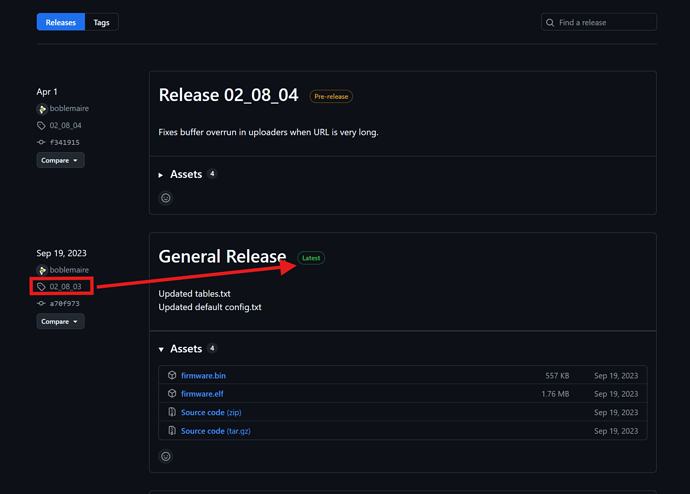Use this procedure to download and install a selected release of the firmware.
-
Set your auto-update class to NONE. This is so the IoTaWatt won’t immediately revert to an auto-update version after you install your selected release.
-
Download the desired release to your computer:
https://iotawatt.com/firmware/bin/xx_xx_xx.bin
where xx_xx_xx is the desired release. -
Navigate to the IoTaWatt File Manager:
-
Tools->File Manager and Editor
-
In the upper left click
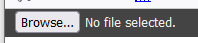
-
Using the file selection interface of your particular OS/browser, navigate to the downloaded file and click Open.
-
The file will appear in the file name window.

-
Prepend the directory name /download to the filename.

-
Click the Upload button.
-
In your browser, enter the following URL (substitute your name or IP if not iotawatt.local)
http://iotawatt.local/update?release=xx.xx.xx -
Wait about 15-20 seconds while the release file is validated, after which the message
Firmware updated, restarting.should appear. -
Wait another 10 seconds or so and run the IoTaWatt app. the new version should be displayed in Status->IoTaWatt Statistics.
Note: If you are loading a release that was previously installed, it should already be in the /download directory. If so, you can skip steps 2-9.